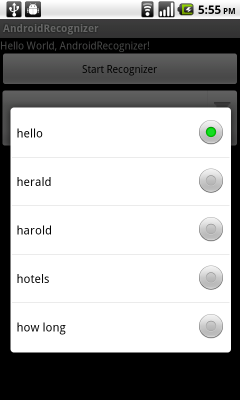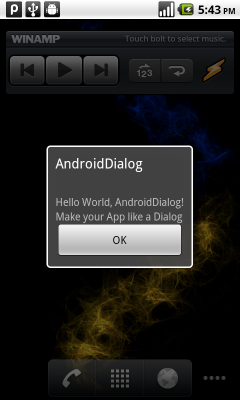main code, AndroidCaptureScreen.java
package com.AndroidCaptureScreen;
import android.app.Activity;
import android.app.AlertDialog;
import android.content.DialogInterface;
import android.graphics.Bitmap;
import android.os.Bundle;
import android.view.View;
import android.view.View.OnClickListener;
import android.view.ViewGroup.LayoutParams;
import android.widget.Button;
import android.widget.EditText;
import android.widget.ImageView;
import android.widget.LinearLayout;
import android.widget.TextView;
public class AndroidCaptureScreen extends Activity {
Bitmap bmScreen;
View screen;
EditText EditTextIn;
/** Called when the activity is first created. */
@Override
public void onCreate(Bundle savedInstanceState) {
super.onCreate(savedInstanceState);
setContentView(R.layout.main);
screen = (View)findViewById(R.id.screen);
Button btnCaptureScreen = (Button)findViewById(R.id.capturescreen);
EditTextIn = (EditText)findViewById(R.id.textin);
btnCaptureScreen.setOnClickListener(new OnClickListener(){
@Override
public void onClick(View arg0) {
// TODO Auto-generated method stub
screen.setDrawingCacheEnabled(true);
bmScreen = screen.getDrawingCache();
OpenScreenDialog();
}});
}
private void OpenScreenDialog(){
AlertDialog.Builder screenDialog = new AlertDialog.Builder(AndroidCaptureScreen.this);
screenDialog.setTitle("Captured Screen");
TextView TextOut = new TextView(AndroidCaptureScreen.this);
TextOut.setText(EditTextIn.getText().toString());
LayoutParams textOutLayoutParams = new LayoutParams(LayoutParams.WRAP_CONTENT, LayoutParams.WRAP_CONTENT);
TextOut.setLayoutParams(textOutLayoutParams);
ImageView bmImage = new ImageView(AndroidCaptureScreen.this);
bmImage.setImageBitmap(bmScreen);
LayoutParams bmImageLayoutParams = new LayoutParams(LayoutParams.FILL_PARENT, LayoutParams.FILL_PARENT);
bmImage.setLayoutParams(bmImageLayoutParams);
LinearLayout dialogLayout = new LinearLayout(AndroidCaptureScreen.this);
dialogLayout.setOrientation(LinearLayout.VERTICAL);
dialogLayout.addView(TextOut);
dialogLayout.addView(bmImage);
screenDialog.setView(dialogLayout);
screenDialog.setPositiveButton("OK", new DialogInterface.OnClickListener() {
// do something when the button is clicked
public void onClick(DialogInterface arg0, int arg1) {
}
});
screenDialog.show();
}
}
main.xml, the main layout of our activity.
<?xml version="1.0" encoding="utf-8"?> <LinearLayout xmlns:android="http://schemas.android.com/apk/res/android" android:orientation="vertical" android:layout_width="fill_parent" android:layout_height="fill_parent" android:id="@+id/screen" > <TextView android:layout_width="fill_parent" android:layout_height="wrap_content" android:text="@string/hello" /> <Button android:id="@+id/capturescreen" android:layout_width="fill_parent" android:layout_height="wrap_content" android:text="Capture Screen" /> <TextView android:layout_width="fill_parent" android:layout_height="wrap_content" android:text="\nScreen can be captured using: \n\n screen.setDrawingCacheEnabled(true);\n bmScreen = screen.getDrawingCache();\n" /> <EditText android:id="@+id/textin" android:layout_width="fill_parent" android:layout_height="wrap_content" /> </LinearLayout>
Related Post:
- Create custom dialog using AlertDialog.Builder, by inflating XML
Noted:
- This code capture the first screen only! Read Capture screen with getDrawingCache() repeatly