So, you can easily create your own London 2012 App for Android by embedding WebView.
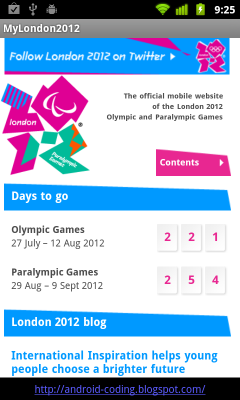
Modify main.xml to embed a WebView.
<?xml version="1.0" encoding="utf-8"?>
<LinearLayout xmlns:android="http://schemas.android.com/apk/res/android"
android:layout_width="fill_parent"
android:layout_height="fill_parent"
android:orientation="vertical" >
<RelativeLayout
android:layout_width="fill_parent"
android:layout_height="fill_parent"
android:orientation="vertical" >
<TextView
android:id="@+id/myblog"
android:layout_width="fill_parent"
android:layout_height="wrap_content"
android:text="@string/my_blog"
android:padding="5dp"
android:autoLink="web"
android:gravity="center_horizontal"
android:layout_alignParentBottom="true"/>
<WebView
android:id="@+id/webview"
android:layout_width="fill_parent"
android:layout_height="fill_parent"
android:layout_alignParentTop="true"
android:layout_above="@id/myblog"/>
</RelativeLayout>
</LinearLayout>
Modify /res/values/strings.xml to add String of "my_blog", to advertise me:)
<?xml version="1.0" encoding="utf-8"?>
<resources>
<string name="hello">Hello World, MyLondon2012Activity!</string>
<string name="app_name">MyLondon2012</string>
<string name="my_blog">http://android-coding.blogspot.com/</string>
</resources>
Modify main activity to handle WebView.
package android.coding.myLondon2012;
import android.app.Activity;
import android.os.Bundle;
import android.view.Window;
import android.webkit.WebChromeClient;
import android.webkit.WebView;
import android.webkit.WebViewClient;
public class MyLondon2012Activity extends Activity {
WebView webView;
final String London2012_URL = "http://www.london2012.com/";
/** Called when the activity is first created. */
@Override
public void onCreate(Bundle savedInstanceState) {
super.onCreate(savedInstanceState);
getWindow().requestFeature(Window.FEATURE_PROGRESS);
setContentView(R.layout.main);
webView = (WebView)findViewById(R.id.webview);
webView.getSettings().setJavaScriptEnabled(true);
webView.setWebViewClient(new MyWebViewClient());
webView.loadUrl(London2012_URL);
final Activity activity = this;
webView.setWebChromeClient(new WebChromeClient() {
public void onProgressChanged(WebView view, int progress) {
// Activities and WebViews measure progress with different scales.
// The progress meter will automatically disappear when we reach 100%
activity.setProgress(progress * 100);
}});
}
public class MyWebViewClient extends WebViewClient {
@Override
public boolean shouldOverrideUrlLoading(WebView view, String url) {
view.loadUrl(url);
return true;
}
}
}
Save the icon in /res/drawable/london2012.png

Modify AndroidManifest.xml to enable "android.permission.INTERNET".
<?xml version="1.0" encoding="utf-8"?>
<manifest xmlns:android="http://schemas.android.com/apk/res/android"
package="android.coding.myLondon2012"
android:versionCode="1"
android:versionName="1.0" >
<uses-sdk android:minSdkVersion="8" />
<uses-permission android:name="android.permission.INTERNET"/>
<application
android:icon="@drawable/london2012"
android:label="@string/app_name" >
<activity
android:name=".MyLondon2012Activity"
android:label="@string/app_name" >
<intent-filter>
<action android:name="android.intent.action.MAIN" />
<category android:name="android.intent.category.LAUNCHER" />
</intent-filter>
</activity>
</application>
</manifest>
Download Eclipse project of myLondon2012: http://goo.gl/tg18O
Download Installable APK Android package of myLondon2012: http://goo.gl/28tnz
Related Post:
- android.webkit.WebView
- More on WebView, override url loading
- Enable JavaScript and built-in zoom control of WebView
- Display Progress Bar on WebView when loading
- Handle the Back button in WebView, to back in history
No comments:
Post a Comment