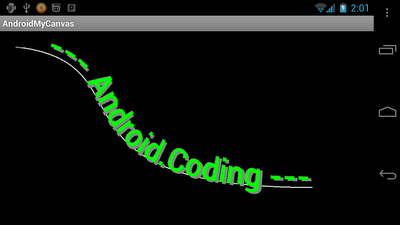Create a new class MyView extends View, MyView.java.
package com.AndroidMyCanvas;
import android.content.Context;
import android.graphics.Canvas;
import android.graphics.Color;
import android.graphics.Paint;
import android.graphics.Path;
import android.util.AttributeSet;
import android.view.MotionEvent;
import android.view.View;
public class MyView extends View {
boolean freeTouched = false;
Path freePath;
public MyView(Context context) {
super(context);
}
public MyView(Context context, AttributeSet attrs) {
super(context, attrs);
}
public MyView(Context context, AttributeSet attrs, int defStyle) {
super(context, attrs, defStyle);
}
@Override
protected void onDraw(Canvas canvas) {
// TODO Auto-generated method stub
super.onDraw(canvas);
Paint paint = new Paint();
paint.setStyle(Paint.Style.STROKE);
paint.setColor(Color.WHITE);
paint.setStrokeWidth(3);
if(freeTouched){
canvas.drawPath(freePath, paint);
}
}
@Override
public boolean onTouchEvent(MotionEvent event) {
switch(event.getAction()){
case MotionEvent.ACTION_UP:
freeTouched = false;
break;
case MotionEvent.ACTION_DOWN:
freeTouched = true;
freePath = new Path();
freePath.moveTo(event.getX(), event.getY());
break;
case MotionEvent.ACTION_MOVE:
freePath.lineTo(event.getX(), event.getY());
invalidate();
break;
}
return true;
}
}
Modify main Java activity to setContentView() using our custom View, MyView.
package com.AndroidMyCanvas;
import android.app.Activity;
import android.os.Bundle;
public class AndroidMyCanvasActivity extends Activity {
/** Called when the activity is first created. */
@Override
public void onCreate(Bundle savedInstanceState) {
super.onCreate(savedInstanceState);
setContentView(new MyView(this));
}
}
Next:
- Get the canvas bitmap of custom View