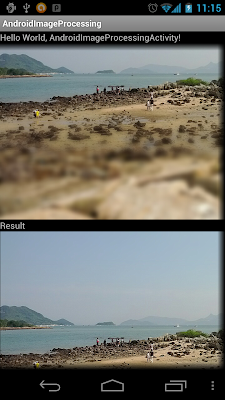Please notice that it is a heavy memory needed processing, may be you will get OutOfMemoryError!
Modify from the former article "Unsharp Mask (USM) on Android Image Processing".
Create /res/layout/load_dialog.xml to define the layout of the Load JPG dialog.
<LinearLayout xmlns:android="http://schemas.android.com/apk/res/android"
android:id="@+id/customdialog"
android:orientation="vertical"
android:layout_width="fill_parent"
android:layout_height="fill_parent"
android:padding="20dp"
android:minWidth="300dp">
<LinearLayout
android:orientation="horizontal"
android:layout_width="fill_parent"
android:layout_height="wrap_content"
android:layout_margin="10dp">
<ImageView
android:layout_width="wrap_content"
android:layout_height="wrap_content"
android:src="@drawable/ic_launcher"/>
<Button
android:id="@+id/up"
android:layout_width="fill_parent"
android:layout_height="wrap_content"
android:text="Parent folder"/>
</LinearLayout>
<TextView
android:id="@+id/folder"
android:layout_width="wrap_content"
android:layout_height="wrap_content"/>
<ListView
android:id="@+id/dialoglist"
android:layout_width="fill_parent"
android:layout_height="wrap_content" />
</LinearLayout>
Main code, AndroidImageProcessingActivity.java.
package com.AndroidImageProcessing;
import java.io.File;
import java.util.ArrayList;
import java.util.List;
import android.app.Activity;
import android.app.Dialog;
import android.graphics.Bitmap;
import android.graphics.BitmapFactory;
import android.graphics.Color;
import android.net.Uri;
import android.os.Bundle;
import android.os.Environment;
import android.os.Handler;
import android.view.Menu;
import android.view.MenuItem;
import android.view.View;
import android.view.View.OnClickListener;
import android.webkit.MimeTypeMap;
import android.widget.AdapterView;
import android.widget.ArrayAdapter;
import android.widget.Button;
import android.widget.ImageView;
import android.widget.ListView;
import android.widget.ProgressBar;
import android.widget.TextView;
import android.widget.Toast;
import android.widget.AdapterView.OnItemClickListener;
public class AndroidImageProcessingActivity extends Activity {
//for Load JPG dialog
Button buttonUp;
static final int LOAD_DIALOG_ID = 0;
TextView textFolder;
ListView dialog_ListView;
private List<String> fileList = new ArrayList<String>();
File root;
File curFolder;
final static int KERNAL_WIDTH = 3;
final static int KERNAL_HEIGHT = 3;
int[][] kernal_blur = {
{1, 1, 1},
{1, 1, 1},
{1, 1, 1}
};
final static int DIV_BY_9 = 9;
ImageView imageSource, imageAfter;
Bitmap bitmap_Source;
ProgressBar progressBar;
private Handler handler;
Bitmap afterProcess;
/** Called when the activity is first created. */
@Override
public void onCreate(Bundle savedInstanceState) {
super.onCreate(savedInstanceState);
setContentView(R.layout.main);
imageSource = (ImageView)findViewById(R.id.imageSource);
imageAfter = (ImageView)findViewById(R.id.imageAfter);
progressBar = (ProgressBar)findViewById(R.id.progressBar);
progressBar.setVisibility(View.GONE);
bitmap_Source = BitmapFactory.decodeResource(getResources(), R.drawable.testpicture);
handler = new Handler();
//performImageProcessing(bitmap_Source);
root = new File(Environment
.getExternalStorageDirectory()
.getAbsolutePath());
curFolder = root;
}
private void performImageProcessing(Bitmap bmSrc){
imageSource.setImageBitmap(bmSrc);
progressBar.setVisibility(View.VISIBLE);
imageAfter.setVisibility(View.GONE);
StratBackgroundProcess(bmSrc);
}
private void StratBackgroundProcess(final Bitmap bm_src){
Runnable runnable = new Runnable(){
@Override
public void run() {
afterProcess = processingBitmap(bm_src, kernal_blur);
handler.post(new Runnable(){
@Override
public void run() {
progressBar.setVisibility(View.GONE);
imageAfter.setVisibility(View.VISIBLE);
imageAfter.setImageBitmap(afterProcess);
}
});
}
};
new Thread(runnable).start();
}
private Bitmap processingBitmap(Bitmap src, int[][] knl){
Bitmap dest = Bitmap.createBitmap(
src.getWidth(), src.getHeight(), src.getConfig());
int bmWidth = src.getWidth();
int bmHeight = src.getHeight();
int bmWidth_MINUS_2 = bmWidth - 2;
int bmHeight_MINUS_2 = bmHeight - 2;
int bmWidth_OFFSET_1 = 1;
int bmHeight_OFFSET_1 = 1;
for(int i = bmWidth_OFFSET_1; i <= bmWidth_MINUS_2; i++){
for(int j = bmHeight_OFFSET_1; j <= bmHeight_MINUS_2; j++){
//get the surround 7*7 pixel of current src[i][j] into a matrix subSrc[][]
int[][] subSrc = new int[KERNAL_WIDTH][KERNAL_HEIGHT];
for(int k = 0; k < KERNAL_WIDTH; k++){
for(int l = 0; l < KERNAL_HEIGHT; l++){
subSrc[k][l] = src.getPixel(i-bmWidth_OFFSET_1+k, j-bmHeight_OFFSET_1+l);
}
}
//subSum = subSrc[][] * knl[][]
long subSumA = 0;
long subSumR = 0;
long subSumG = 0;
long subSumB = 0;
for(int k = 0; k < KERNAL_WIDTH; k++){
for(int l = 0; l < KERNAL_HEIGHT; l++){
subSumA += (long)(Color.alpha(subSrc[k][l])) * (long)(knl[k][l]);
subSumR += (long)(Color.red(subSrc[k][l])) * (long)(knl[k][l]);
subSumG += (long)(Color.green(subSrc[k][l])) * (long)(knl[k][l]);
subSumB += (long)(Color.blue(subSrc[k][l])) * (long)(knl[k][l]);
}
}
subSumA = subSumA/DIV_BY_9;
subSumR = subSumR/DIV_BY_9;
subSumG = subSumG/DIV_BY_9;
subSumB = subSumB/DIV_BY_9;
int orgColor = src.getPixel(i, j);
int orgA = Color.alpha(orgColor);
int orgR = Color.red(orgColor);
int orgG = Color.green(orgColor);
int orgB = Color.blue(orgColor);
subSumA = orgA + (orgA - subSumA);
subSumR = orgR + (orgR - subSumR);
subSumG = orgG + (orgG - subSumG);
subSumB = orgB + (orgB - subSumB);
if(subSumA <0){
subSumA = 0;
}else if(subSumA > 255){
subSumA = 255;
}
if(subSumR <0){
subSumR = 0;
}else if(subSumR > 255){
subSumR = 255;
}
if(subSumG <0){
subSumG = 0;
}else if(subSumG > 255){
subSumG = 255;
}
if(subSumB <0){
subSumB = 0;
}else if(subSumB > 255){
subSumB = 255;
}
dest.setPixel(i, j, Color.argb(
(int)subSumA,
(int)subSumR,
(int)subSumG,
(int)subSumB));
}
}
return dest;
}
@Override
public boolean onCreateOptionsMenu(Menu menu) {
menu.add(0, 0, 0, "Load jpg");
return true;
}
@Override
public boolean onOptionsItemSelected(MenuItem item) {
switch(item.getItemId()){
case (0):
showDialog(LOAD_DIALOG_ID);
break;
}
return true;
}
@Override
protected Dialog onCreateDialog(int id) {
Dialog dialog = null;
switch(id) {
case LOAD_DIALOG_ID:
dialog = new Dialog(AndroidImageProcessingActivity.this);
dialog.setContentView(R.layout.load_dialog);
dialog.setTitle("Load JPG");
dialog.setCancelable(true);
dialog.setCanceledOnTouchOutside(true);
textFolder = (TextView)dialog.findViewById(R.id.folder);
buttonUp = (Button)dialog.findViewById(R.id.up);
buttonUp.setOnClickListener(new OnClickListener(){
@Override
public void onClick(View v) {
// TODO Auto-generated method stub
ListDir(curFolder.getParentFile());
}});
//Prepare ListView in dialog
dialog_ListView = (ListView)dialog.findViewById(R.id.dialoglist);
dialog_ListView.setOnItemClickListener(new OnItemClickListener(){
@Override
public void onItemClick(AdapterView<?> parent, View view,
int position, long id) {
File selected = new File(fileList.get(position));
if(selected.isDirectory()){
ListDir(selected);
}else {
Toast.makeText(AndroidImageProcessingActivity.this,
selected.toString() + " selected",
Toast.LENGTH_LONG).show();
dismissDialog(LOAD_DIALOG_ID);
Bitmap bm = BitmapFactory.decodeFile(selected.getAbsolutePath());
imageSource.setImageBitmap(bm);
performImageProcessing(bm);
}
}});
break;
}
return dialog;
}
@Override
protected void onPrepareDialog(int id, Dialog dialog, Bundle bundle) {
// TODO Auto-generated method stub
super.onPrepareDialog(id, dialog, bundle);
switch(id) {
case LOAD_DIALOG_ID:
ListDir(curFolder);
break;
}
}
void ListDir(File f){
if(f.equals(root)){
buttonUp.setEnabled(false);
}else{
buttonUp.setEnabled(true);
}
curFolder = f;
textFolder.setText(f.getPath());
File[] files = f.listFiles();
fileList.clear();
for (File file : files){
if(file.isDirectory()){
fileList.add(file.getPath());
}else{
Uri selectedUri = Uri.fromFile(file);
String fileExtension
= MimeTypeMap.getFileExtensionFromUrl(selectedUri.toString());
if(fileExtension.equalsIgnoreCase("jpg")){
fileList.add(file.getPath());
}
}
}
ArrayAdapter<String> directoryList
= new ArrayAdapter<String>(this,
android.R.layout.simple_list_item_1, fileList);
dialog_ListView.setAdapter(directoryList);
}
}
Main.xml.
<?xml version="1.0" encoding="utf-8"?>
<LinearLayout xmlns:android="http://schemas.android.com/apk/res/android"
android:layout_width="fill_parent"
android:layout_height="fill_parent"
android:orientation="vertical" >
<TextView
android:layout_width="fill_parent"
android:layout_height="wrap_content"
android:text="@string/hello" />
<HorizontalScrollView
android:layout_width="wrap_content"
android:layout_height="wrap_content">
<ScrollView
android:layout_width="wrap_content"
android:layout_height="wrap_content">
<LinearLayout
android:layout_width="fill_parent"
android:layout_height="fill_parent"
android:orientation="vertical" >
<TextView
android:layout_width="fill_parent"
android:layout_height="wrap_content"
android:text="Original" />
<ImageView
android:id="@+id/imageSource"
android:layout_width="wrap_content"
android:layout_height="wrap_content"
android:scaleType="center"/>
<TextView
android:layout_width="fill_parent"
android:layout_height="wrap_content"
android:text="Result" />
<FrameLayout
android:layout_width="wrap_content"
android:layout_height="wrap_content">
<ImageView
android:id="@+id/imageAfter"
android:layout_width="wrap_content"
android:layout_height="wrap_content"
android:scaleType="center"/>
<ProgressBar
android:id="@+id/progressBar"
style="?android:attr/progressBarStyleLarge"
android:layout_width="wrap_content"
android:layout_height="wrap_content"/>
</FrameLayout>
</LinearLayout>
</ScrollView>
</HorizontalScrollView>
</LinearLayout>