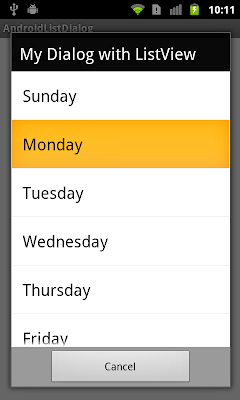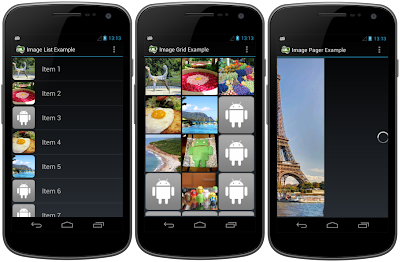The example force a specified EditText, editText2, to be focused when the app start-up, by calling its
requestFocus().
Remark: somebody advise to specify android:focusable="true" and android:focusableInTouchMode="true" in XML.
For reference, I display the focus view in onCreate(). And also implement OnGlobalLayoutListener() to monitor the focus view after layout finished, and when focus view changed.
 |
| focus on a specified EditText view |
package com.example.androidfocus;
import android.os.Bundle;
import android.app.Activity;
import android.view.View;
import android.view.ViewTreeObserver;
import android.view.ViewTreeObserver.OnGlobalLayoutListener;
import android.widget.EditText;
import android.widget.TextView;
import android.widget.Toast;
public class MainActivity extends Activity {
TextView textInfo;
EditText editText1, editText2, editText3;
@Override
protected void onCreate(Bundle savedInstanceState) {
super.onCreate(savedInstanceState);
setContentView(R.layout.activity_main);
textInfo = (TextView)findViewById(R.id.info);
editText1 = (EditText)findViewById(R.id.edittext1);
editText2 = (EditText)findViewById(R.id.edittext2);
editText3 = (EditText)findViewById(R.id.edittext3);
editText2.requestFocus();
View focusViewOnCreate = getWindow().getCurrentFocus();
if(focusViewOnCreate == null){
Toast.makeText(MainActivity.this,
"NO View get focus onCreate()!", Toast.LENGTH_LONG).show();
}else{
Toast.makeText(MainActivity.this,
"focus onCreate(): " + focusViewOnCreate.toString(),
Toast.LENGTH_LONG).show();
}
ViewTreeObserver viewTreeObserver = textInfo.getViewTreeObserver();
viewTreeObserver.addOnGlobalLayoutListener(new OnGlobalLayoutListener(){
@Override
public void onGlobalLayout() {
/*
* onGlobalLayout() will be called whenthe global layout state
* or the visibility of views within the view tree changes.
*
* In this case, it will be called after layout displayed, or
* focus view changed.
*/
View focusViewOnGlobalLayout = getWindow().getCurrentFocus();
if(focusViewOnGlobalLayout == null){
textInfo.setText("NO View get Focus!");
}else{
textInfo.setText("Focus View:\n" + focusViewOnGlobalLayout.toString());
}
}});
}
}
<LinearLayout xmlns:android="http://schemas.android.com/apk/res/android"
xmlns:tools="http://schemas.android.com/tools"
android:layout_width="match_parent"
android:layout_height="match_parent"
android:orientation="vertical"
android:paddingBottom="@dimen/activity_vertical_margin"
android:paddingLeft="@dimen/activity_horizontal_margin"
android:paddingRight="@dimen/activity_horizontal_margin"
android:paddingTop="@dimen/activity_vertical_margin"
tools:context=".MainActivity" >
<TextView
android:layout_width="wrap_content"
android:layout_height="wrap_content"
android:text="android-coding.blogspot.com" />
<EditText
android:id="@+id/edittext1"
android:layout_width="match_parent"
android:layout_height="wrap_content"
android:text="android-coding" />
<EditText
android:id="@+id/edittext2"
android:layout_width="match_parent"
android:layout_height="wrap_content"
android:text="android-coding.blogspot.com" />
<EditText
android:id="@+id/edittext3"
android:layout_width="match_parent"
android:layout_height="wrap_content"/>
<TextView
android:id="@+id/info"
android:layout_width="wrap_content"
android:layout_height="wrap_content" />
</LinearLayout>
Alternatively, you can also
Request focus by defining in layout XML.