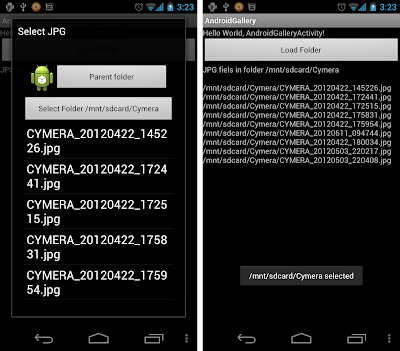Make sure copy the requested JARs to libs folder, and edit manifest to add the permissions ~ refer last article.
Modify the main layout to add <org.osmdroid.views.MapView>.
<RelativeLayout xmlns:android="http://schemas.android.com/apk/res/android"
xmlns:tools="http://schemas.android.com/tools"
android:layout_width="match_parent"
android:layout_height="match_parent" >
<TextView
android:layout_width="wrap_content"
android:layout_height="wrap_content"
android:layout_centerHorizontal="true"
android:layout_centerVertical="true"
android:padding="@dimen/padding_medium"
android:text="@string/hello_world"
tools:context=".MainActivity" />
<org.osmdroid.views.MapView
android:id="@+id/mapview"
android:layout_width="fill_parent"
android:layout_height="fill_parent"
android:clickable="true"/>
</RelativeLayout>
Modify the main activity:
package com.android_osmdroid;
import org.osmdroid.DefaultResourceProxyImpl;
import org.osmdroid.ResourceProxy;
import org.osmdroid.util.GeoPoint;
import org.osmdroid.views.MapView;
import android.os.Bundle;
import android.app.Activity;
import android.graphics.drawable.Drawable;
public class MainActivity extends Activity {
MyItemizedOverlay myItemizedOverlay = null;
@Override
public void onCreate(Bundle savedInstanceState) {
super.onCreate(savedInstanceState);
setContentView(R.layout.activity_main);
MapView mapView = (MapView) findViewById(R.id.mapview);
mapView.setBuiltInZoomControls(true);
Drawable marker=getResources().getDrawable(android.R.drawable.star_big_on);
int markerWidth = marker.getIntrinsicWidth();
int markerHeight = marker.getIntrinsicHeight();
marker.setBounds(0, markerHeight, markerWidth, 0);
ResourceProxy resourceProxy = new DefaultResourceProxyImpl(getApplicationContext());
myItemizedOverlay = new MyItemizedOverlay(marker, resourceProxy);
mapView.getOverlays().add(myItemizedOverlay);
GeoPoint myPoint1 = new GeoPoint(0*1000000, 0*1000000);
myItemizedOverlay.addItem(myPoint1, "myPoint1", "myPoint1");
GeoPoint myPoint2 = new GeoPoint(50*1000000, 50*1000000);
myItemizedOverlay.addItem(myPoint2, "myPoint2", "myPoint2");
}
}
Create a new class MyItemizedOverlay.java.
package com.android_osmdroid;
import java.util.ArrayList;
import org.osmdroid.ResourceProxy;
import org.osmdroid.api.IMapView;
import org.osmdroid.util.GeoPoint;
import org.osmdroid.views.overlay.ItemizedOverlay;
import org.osmdroid.views.overlay.OverlayItem;
import android.graphics.Point;
import android.graphics.drawable.Drawable;
public class MyItemizedOverlay extends ItemizedOverlay<OverlayItem> {
private ArrayList<OverlayItem> overlayItemList = new ArrayList<OverlayItem>();
public MyItemizedOverlay(Drawable pDefaultMarker,
ResourceProxy pResourceProxy) {
super(pDefaultMarker, pResourceProxy);
// TODO Auto-generated constructor stub
}
public void addItem(GeoPoint p, String title, String snippet){
OverlayItem newItem = new OverlayItem(title, snippet, p);
overlayItemList.add(newItem);
populate();
}
@Override
public boolean onSnapToItem(int arg0, int arg1, Point arg2, IMapView arg3) {
// TODO Auto-generated method stub
return false;
}
@Override
protected OverlayItem createItem(int arg0) {
// TODO Auto-generated method stub
return overlayItemList.get(arg0);
}
@Override
public int size() {
// TODO Auto-generated method stub
return overlayItemList.size();
}
}
Compare with Google Map version with the same function.
Next: Display user location by adding MyLocationOverlay on org.osmdroid.views.MapView
Updated@2014-04-16: no map but saw this in my logcat: "Problem downloading MapTile: /0/0/0 HTTP response: HTTP/1.1 403 Forbidden"
The default Apache HttpClient user-agent was recently banned from accessing tile.openstreetmap.org (server returns 403). As a result, the Mapnik provider is no longer serving any tiles for osmdroid.
OpenStreetMap's tile usage policy ( http://wiki.openstreetmap.org/wiki/Tile_usage_policy ) says that a "Valid User-Agent identifying application" must be sent. The current user-agent osmdroid sends when it downloads a tile is "Apache-HttpClient/UNAVAILABLE (java 1.4)" which is pretty generic.
I've created a patch that will send a user-agent that is more compliant with OSM's tile usage policy. The new user-agent is "osmdroid ([package name])" where [package name] is the package name of the application using osmdroid.
The patch can be found here: http://pastebin.com/kxBh1gQ5
The patch is not very pretty, but it does its job.
reference: osmdroid Issue 515 : Send a better user-agent when downloading tiles
Thanks Lora Anneken comment.