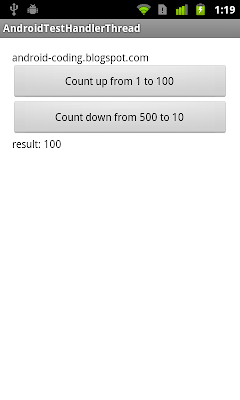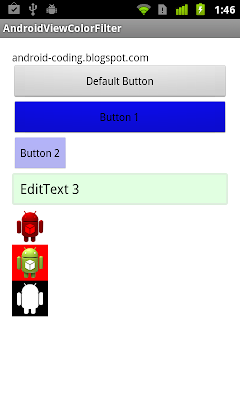android.os.HandlerThread is a
handy class for starting a new thread that has a looper. The looper can then be used to create handler classes. Note that start() must still be called.
This is a example to implement our custom HandlerThread class, CustomHandlerThread. Start it in onResume() and stop it in onPause().
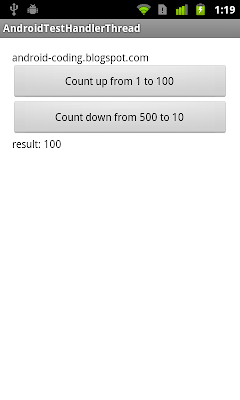 |
| Example of using HandlerThread |
package com.example.androidtesthandlerthread;
import android.os.Bundle;
import android.os.Handler;
import android.os.HandlerThread;
import android.os.Message;
import android.view.View;
import android.view.View.OnClickListener;
import android.widget.Button;
import android.widget.TextView;
import android.app.Activity;
public class MainActivity extends Activity implements Handler.Callback{
public class CustomHandlerThread extends HandlerThread implements Handler.Callback{
public static final int MSG_FINISHED = 100;
public static final int MSG_COUNT_UP = 101;
public static final int MSG_COUNT_DOWN = 102;
private Handler handler, callback;
public CustomHandlerThread(String name) {
super(name);
// TODO Auto-generated constructor stub
}
public CustomHandlerThread(String name, int priority) {
super(name, priority);
// TODO Auto-generated constructor stub
}
public void setCallback(Handler cb){
callback = cb;
}
@Override
protected void onLooperPrepared() {
handler = new Handler(getLooper(), this);
}
@Override
public boolean handleMessage(Message msg) {
int data1 = msg.arg1;
int data2 = msg.arg2;
int counter;
switch(msg.what){
case MSG_COUNT_UP:
for(counter=data1; counter < data2; counter++){
//...
}
callback.sendMessage(Message.obtain(null, MSG_FINISHED, counter));
break;
case MSG_COUNT_DOWN:
for(counter=data1; counter > data2; counter--){
//...
}
callback.sendMessage(Message.obtain(null, MSG_FINISHED, counter));
break;
}
return true;
}
public void querySomething(int start, int end){
if(start > end){
Message msg = Message.obtain(
null, //Handler h
MSG_COUNT_DOWN, //int what
start, //int arg1
end); //int arg2
handler.sendMessage(msg);
}else if(start < end){
Message msg = Message.obtain(
null, //Handler h
MSG_COUNT_UP, //int what
start, //int arg1
end); //int arg2
handler.sendMessage(msg);
}
}
}
private final static String MyName = "My CustomHandlerThread";
private CustomHandlerThread myCustomHandlerThread;
private Handler myHandler;
Button btnUp, btnDown;
TextView textResult;
@Override
protected void onCreate(Bundle savedInstanceState) {
super.onCreate(savedInstanceState);
setContentView(R.layout.activity_main);
btnUp = (Button)findViewById(R.id.buttonup);
btnDown = (Button)findViewById(R.id.buttondown);
textResult = (TextView)findViewById(R.id.result);
btnUp.setOnClickListener(new OnClickListener(){
@Override
public void onClick(View arg0) {
myCustomHandlerThread.querySomething(1, 100);
}});
btnDown.setOnClickListener(new OnClickListener(){
@Override
public void onClick(View arg0) {
myCustomHandlerThread.querySomething(500, 10);
}});
myHandler = new Handler(this);
}
@Override
protected void onResume() {
super.onResume();
myCustomHandlerThread = new CustomHandlerThread(MyName);
myCustomHandlerThread.setCallback(myHandler);
myCustomHandlerThread.start();
}
@Override
protected void onPause() {
super.onPause();
myCustomHandlerThread.setCallback(null);
myCustomHandlerThread.quit();
myCustomHandlerThread = null;
}
@Override
public boolean handleMessage(Message arg0) {
int result = (Integer)arg0.obj;
textResult.setText("result: " + result);
return false;
}
}
<LinearLayout xmlns:android="http://schemas.android.com/apk/res/android"
xmlns:tools="http://schemas.android.com/tools"
android:layout_width="match_parent"
android:layout_height="match_parent"
android:paddingBottom="@dimen/activity_vertical_margin"
android:paddingLeft="@dimen/activity_horizontal_margin"
android:paddingRight="@dimen/activity_horizontal_margin"
android:paddingTop="@dimen/activity_vertical_margin"
android:orientation="vertical"
tools:context=".MainActivity" >
<TextView
android:layout_width="wrap_content"
android:layout_height="wrap_content"
android:text="android-coding.blogspot.com" />
<Button
android:id="@+id/buttonup"
android:layout_width="match_parent"
android:layout_height="wrap_content"
android:text="Count up from 1 to 100" />
<Button
android:id="@+id/buttondown"
android:layout_width="match_parent"
android:layout_height="wrap_content"
android:text="Count down from 500 to 10" />
<TextView
android:id="@+id/result"
android:layout_width="match_parent"
android:layout_height="wrap_content" />
</LinearLayout>