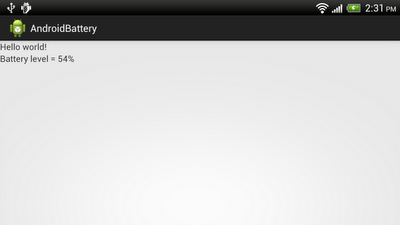package com.TestSurefaceView;
import java.util.Random;
import android.app.Activity;
import android.content.Context;
import android.graphics.Canvas;
import android.graphics.Color;
import android.graphics.Paint;
import android.graphics.Path;
import android.os.Bundle;
import android.view.MotionEvent;
import android.view.SurfaceHolder;
import android.view.SurfaceView;
public class MainActivity extends Activity {
MySurfaceView mySurfaceView;
@Override
public void onCreate(Bundle savedInstanceState) {
super.onCreate(savedInstanceState);
mySurfaceView = new MySurfaceView(this);
setContentView(mySurfaceView);
}
class MySurfaceView extends SurfaceView{
Path path;
Thread thread = null;
SurfaceHolder surfaceHolder;
volatile boolean running = false;
private Paint paint = new Paint(Paint.ANTI_ALIAS_FLAG);
Random random;
public MySurfaceView(Context context) {
super(context);
surfaceHolder = getHolder();
paint.setStyle(Paint.Style.STROKE);
paint.setStrokeWidth(3);
paint.setColor(Color.WHITE);
}
@Override
public boolean onTouchEvent(MotionEvent event) {
if(event.getAction() == MotionEvent.ACTION_DOWN){
path = new Path();
path.moveTo(event.getX(), event.getY());
}else if(event.getAction() == MotionEvent.ACTION_MOVE){
path.lineTo(event.getX(), event.getY());
}else if(event.getAction() == MotionEvent.ACTION_UP){
path.lineTo(event.getX(), event.getY());
}
if(path != null){
Canvas canvas = surfaceHolder.lockCanvas();
canvas.drawPath(path, paint);
surfaceHolder.unlockCanvasAndPost(canvas);
}
return true;
}
}
}
Related Post:
- Detect multi-touch, on SurfaceView