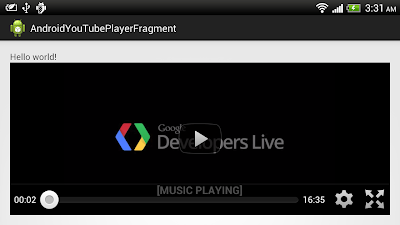Before start coding using YouTube Android Player API,
read the post to prepare your development tools.
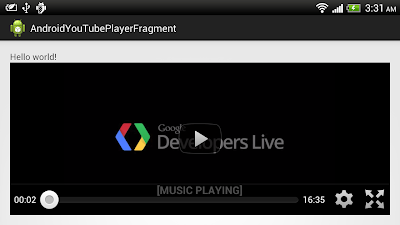 |
| Example to use YouTubePlayerFragment |
To use YouTubePlayerFragment in your app, android:minSdkVersion have to be set "11" or higher.
Modify activity_main.xml to include <fragment> of "com.google.android.youtube.player.YouTubePlayerFragment" in your layout.
<LinearLayout xmlns:android="http://schemas.android.com/apk/res/android"
xmlns:tools="http://schemas.android.com/tools"
android:layout_width="match_parent"
android:layout_height="match_parent"
android:paddingBottom="@dimen/activity_vertical_margin"
android:paddingLeft="@dimen/activity_horizontal_margin"
android:paddingRight="@dimen/activity_horizontal_margin"
android:paddingTop="@dimen/activity_vertical_margin"
android:orientation="vertical"
tools:context=".MainActivity" >
<TextView
android:layout_width="wrap_content"
android:layout_height="wrap_content"
android:text="@string/hello_world" />
<fragment
android:name="com.google.android.youtube.player.YouTubePlayerFragment"
android:id="@+id/youtubeplayerfragment"
android:layout_width="match_parent"
android:layout_height="wrap_content"/>
</LinearLayout>
Modify MainActivity.java, to extend YouTubeBaseActivity and implements YouTubePlayer.OnInitializedListener. Replace your the String DEVELOPER_KEY with your own API Key obtain in the post "
Preparation for development with YouTube Android Player API".
package com.example.androidyoutubeplayerfragment;
import com.google.android.youtube.player.YouTubeBaseActivity;
import com.google.android.youtube.player.YouTubeInitializationResult;
import com.google.android.youtube.player.YouTubePlayer;
import com.google.android.youtube.player.YouTubePlayerFragment;
import com.google.android.youtube.player.YouTubePlayerView;
import com.google.android.youtube.player.YouTubePlayer.Provider;
import android.os.Bundle;
import android.widget.Toast;
import android.content.Intent;
public class MainActivity extends YouTubeBaseActivity
implements YouTubePlayer.OnInitializedListener{
public static final String DEVELOPER_KEY = "replace your own API Key here";
private static final int RECOVERY_DIALOG_REQUEST = 1;
private static final String VIDEO_ID = "fhWaJi1Hsfo";
YouTubePlayerFragment myYouTubePlayerFragment;
@Override
protected void onCreate(Bundle savedInstanceState) {
super.onCreate(savedInstanceState);
setContentView(R.layout.activity_main);
myYouTubePlayerFragment = (YouTubePlayerFragment)getFragmentManager()
.findFragmentById(R.id.youtubeplayerfragment);
myYouTubePlayerFragment.initialize(DEVELOPER_KEY, this);
}
@Override
public void onInitializationFailure(YouTubePlayer.Provider provider,
YouTubeInitializationResult errorReason) {
if (errorReason.isUserRecoverableError()) {
errorReason.getErrorDialog(this, RECOVERY_DIALOG_REQUEST).show();
} else {
String errorMessage = String.format(
"There was an error initializing the YouTubePlayer (%1$s)",
errorReason.toString());
Toast.makeText(this, errorMessage, Toast.LENGTH_LONG).show();
}
}
@Override
public void onInitializationSuccess(Provider provider, YouTubePlayer player,
boolean wasRestored) {
if (!wasRestored) {
player.cueVideo(VIDEO_ID);
}
}
@Override
protected void onActivityResult(int requestCode, int resultCode, Intent data) {
if (requestCode == RECOVERY_DIALOG_REQUEST) {
// Retry initialization if user performed a recovery action
getYouTubePlayerProvider().initialize(DEVELOPER_KEY, this);
}
}
protected YouTubePlayer.Provider getYouTubePlayerProvider() {
return (YouTubePlayerView)findViewById(R.id.youtubeplayerfragment);
}
}