May 29, 2013
If you copy the contents of this blog...
If you copy the contents of this blog, please include a LINK to the original post.
May 21, 2013
CalendarView
android.widget.CalendarView, added in API level 11, is a calendar widget for displaying and selecting dates. The range of dates supported by this calendar is configurable. A user can select a date by taping on it and can scroll and fling the calendar to a desired date. To handle user action of changing the date, implement CalendarView.OnDateChangeListener.
 |
| android.widget.CalendarView |
<LinearLayout xmlns:android="http://schemas.android.com/apk/res/android"
xmlns:tools="http://schemas.android.com/tools"
android:layout_width="match_parent"
android:layout_height="match_parent"
android:paddingBottom="@dimen/activity_vertical_margin"
android:paddingLeft="@dimen/activity_horizontal_margin"
android:paddingRight="@dimen/activity_horizontal_margin"
android:paddingTop="@dimen/activity_vertical_margin"
android:orientation="vertical"
tools:context=".MainActivity" >
<TextView
android:layout_width="wrap_content"
android:layout_height="wrap_content"
android:text="@string/hello_world" />
<CalendarView
android:id="@+id/calendar"
android:layout_width="match_parent"
android:layout_height="match_parent" />
</LinearLayout>
package com.example.androidcalendarview;
import android.os.Bundle;
import android.widget.CalendarView;
import android.widget.CalendarView.OnDateChangeListener;
import android.widget.Toast;
import android.app.Activity;
public class MainActivity extends Activity {
CalendarView calendar;
@Override
protected void onCreate(Bundle savedInstanceState) {
super.onCreate(savedInstanceState);
setContentView(R.layout.activity_main);
calendar = (CalendarView)findViewById(R.id.calendar);
calendar.setOnDateChangeListener(new OnDateChangeListener(){
@Override
public void onSelectedDayChange(CalendarView view,
int year, int month, int dayOfMonth) {
Toast.makeText(getApplicationContext(),
"Year: " + year + "\n" +
"Month: " + month + "\n" +
"Day of Month: " + dayOfMonth,
Toast.LENGTH_LONG).show();
}});
}
}
May 13, 2013
Implement EditTextPreference in PreferenceFragment
EditTextPreference is a Preference that allows for string input. It is a subclass of DialogPreference and shows the EditText in a dialog. This EditText can be modified either programmatically via getEditText(), or through XML by setting any EditText attributes on the EditTextPreference.
Works on previous article of "ListPreference example".
Modify /res/xml/preferences.xml to add <EditTextPreference>.
Modify /res/layout/activity_main.xml to add TextView, setting_edittext, to display the EditTextPreference.
Modify MainActivity.java to update preferences once activity returned.
Keep using PrefFragment.java and PrefActivity.java in the article "PreferenceFragment example for Android 3.0 (HoneyComb)".
 |
| EditTextPreference in PreferenceFragment |
Works on previous article of "ListPreference example".
Modify /res/xml/preferences.xml to add <EditTextPreference>.
<PreferenceScreen xmlns:android="http://schemas.android.com/apk/res/android">
<PreferenceCategory
android:title="PreferenceCategory CheckBoxPreference">
<CheckBoxPreference
android:key="PREF_CHECKBOX"
android:title="Title"
android:summary="summary" />
</PreferenceCategory>
<PreferenceCategory
android:title="PreferenceCategory ListPreference">
<ListPreference
android:key="PREF_LIST"
android:title="ListPreference title"
android:summary="ListPreference summary"
android:entries="@array/listentries"
android:entryValues="@array/listvalues" />
</PreferenceCategory>
<PreferenceCategory
android:title="PreferenceCategory Intent">
<PreferenceScreen
android:title="Android Coding"
android:summary="android-coding.blogspot.com">
<intent android:action="android.intent.action.VIEW"
android:data="http://android-coding.blogspot.com/" />
</PreferenceScreen>
<PreferenceScreen
android:title="Android Developers"
android:summary="developer.android.com">
<intent android:action="android.intent.action.VIEW"
android:data="http://developer.android.com/" />
</PreferenceScreen>
<PreferenceScreen
android:title="Google"
android:summary="www.google.com">
<intent android:action="android.intent.action.VIEW"
android:data="http://www.google.com/" />
</PreferenceScreen>
</PreferenceCategory>
<PreferenceCategory
android:title="PreferenceCategory EditTextPreference">
<EditTextPreference
android:key="PREF_EDITTEXT"
android:title="EditText title"
android:summary="EditText summary"
android:dialogTitle="EditText Dialog" />
</PreferenceCategory>
</PreferenceScreen>
Modify /res/layout/activity_main.xml to add TextView, setting_edittext, to display the EditTextPreference.
<LinearLayout xmlns:android="http://schemas.android.com/apk/res/android"
xmlns:tools="http://schemas.android.com/tools"
android:layout_width="match_parent"
android:layout_height="match_parent"
android:paddingBottom="@dimen/activity_vertical_margin"
android:paddingLeft="@dimen/activity_horizontal_margin"
android:paddingRight="@dimen/activity_horizontal_margin"
android:paddingTop="@dimen/activity_vertical_margin"
android:orientation="vertical"
tools:context=".MainActivity" >
<Button
android:id="@+id/setpreference"
android:layout_width="match_parent"
android:layout_height="wrap_content"
android:text="Set Preference" />
<TextView
android:id="@+id/setting_checkbox"
android:layout_width="match_parent"
android:layout_height="wrap_content" />
<TextView
android:id="@+id/setting_list"
android:layout_width="match_parent"
android:layout_height="wrap_content" />
<TextView
android:id="@+id/setting_edittext"
android:layout_width="match_parent"
android:layout_height="wrap_content" />
</LinearLayout>
Modify MainActivity.java to update preferences once activity returned.
package com.example.androidpreferencefragment;
import android.os.Bundle;
import android.preference.PreferenceManager;
import android.app.Activity;
import android.content.Intent;
import android.content.SharedPreferences;
import android.view.View;
import android.view.View.OnClickListener;
import android.widget.Button;
import android.widget.TextView;
public class MainActivity extends Activity {
Button buttonSetPreference;
TextView settingCheckBox, settingList;
TextView settingEditText;
@Override
protected void onCreate(Bundle savedInstanceState) {
super.onCreate(savedInstanceState);
setContentView(R.layout.activity_main);
buttonSetPreference = (Button)findViewById(R.id.setpreference);
settingCheckBox = (TextView)findViewById(R.id.setting_checkbox);
settingList = (TextView)findViewById(R.id.setting_list);
settingEditText = (TextView)findViewById(R.id.setting_edittext);
buttonSetPreference.setOnClickListener(new OnClickListener(){
@Override
public void onClick(View arg0) {
Intent intentSetPref = new Intent(getApplicationContext(), PrefActivity.class);
startActivityForResult(intentSetPref, 0);
}});
}
@Override
protected void onActivityResult(int requestCode, int resultCode, Intent data) {
super.onActivityResult(requestCode, resultCode, data);
SharedPreferences sharedPreferences = PreferenceManager.getDefaultSharedPreferences(this);
Boolean prefCheckBox = sharedPreferences.getBoolean("PREF_CHECKBOX", false);
settingCheckBox.setText("CHECKBOX preference = " + prefCheckBox.toString());
String prefList = sharedPreferences.getString("PREF_LIST", "no selection");
settingList.setText("LIST preference = " + prefList);
String prefEditText = sharedPreferences.getString("PREF_EDITTEXT", "default");
settingEditText.setText("EDITTEXT preference = " + prefEditText);
}
}
Keep using PrefFragment.java and PrefActivity.java in the article "PreferenceFragment example for Android 3.0 (HoneyComb)".
May 9, 2013
Open page in PreferenceFragment with intent
Add Preference of <intent> with android:action="android.intent.action.VIEW" and android:data="http://...", user can click the item to open browser to visit the specified web address.
Example:
Example:
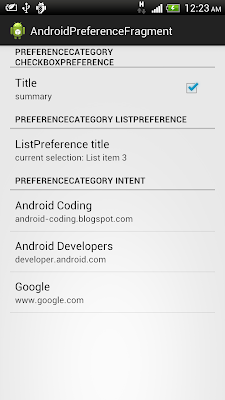 |
| PreferenceFragment with intent |
<PreferenceScreen xmlns:android="http://schemas.android.com/apk/res/android">
<PreferenceCategory
android:title="PreferenceCategory CheckBoxPreference">
<CheckBoxPreference
android:key="PREF_CHECKBOX"
android:title="Title"
android:summary="summary" />
</PreferenceCategory>
<PreferenceCategory
android:title="PreferenceCategory ListPreference">
<ListPreference
android:key="PREF_LIST"
android:title="ListPreference title"
android:summary="ListPreference summary"
android:entries="@array/listentries"
android:entryValues="@array/listvalues" />
</PreferenceCategory>
<PreferenceCategory
android:title="PreferenceCategory Intent">
<PreferenceScreen
android:title="Android Coding"
android:summary="android-coding.blogspot.com">
<intent android:action="android.intent.action.VIEW"
android:data="http://android-coding.blogspot.com/" />
</PreferenceScreen>
<PreferenceScreen
android:title="Android Developers"
android:summary="developer.android.com">
<intent android:action="android.intent.action.VIEW"
android:data="http://developer.android.com/" />
</PreferenceScreen>
<PreferenceScreen
android:title="Google"
android:summary="www.google.com">
<intent android:action="android.intent.action.VIEW"
android:data="http://www.google.com/" />
</PreferenceScreen>
</PreferenceCategory>
</PreferenceScreen>
May 8, 2013
Display ListPreference selected item on summary
Refer to the article "Implement ListPreference in PreferenceFragment", the default display on summary field is hard-coded in /res/xml/preferences.xml. Such that, the user cannot know the current selected item of ListPreference, without open the ListPreference dialog.
To update summary of ListPreference programmatically, call ListPreference.setSummary().
Implement updateListPrefSummary_PREF_LIST() to update summary of ListPreference with key="PREF_LIST", call it in onCreate() in fragment start-up. And also implement OnSharedPreferenceChangeListener to call it when ListPreference with key="PREF_LIST" changed. Register and Unregister in onResume() and onPause().
To update summary of ListPreference programmatically, call ListPreference.setSummary().
 |
| Display ListPreference selected item on summary |
Implement updateListPrefSummary_PREF_LIST() to update summary of ListPreference with key="PREF_LIST", call it in onCreate() in fragment start-up. And also implement OnSharedPreferenceChangeListener to call it when ListPreference with key="PREF_LIST" changed. Register and Unregister in onResume() and onPause().
package com.example.androidpreferencefragment;
import android.content.SharedPreferences;
import android.content.SharedPreferences.OnSharedPreferenceChangeListener;
import android.os.Bundle;
import android.preference.ListPreference;
import android.preference.PreferenceFragment;
public class PrefFragment extends PreferenceFragment
implements OnSharedPreferenceChangeListener{
@Override
public void onCreate(Bundle savedInstanceState) {
super.onCreate(savedInstanceState);
addPreferencesFromResource(R.xml.preferences);
updateListPrefSummary_PREF_LIST();
}
@Override
public void onResume() {
super.onResume();
getPreferenceScreen().getSharedPreferences()
.registerOnSharedPreferenceChangeListener(this);
}
@Override
public void onPause() {
super.onPause();
getPreferenceScreen().getSharedPreferences()
.unregisterOnSharedPreferenceChangeListener(this);
}
//Apply for ListPreference with key="PREF_LIST"
private void updateListPrefSummary_PREF_LIST(){
ListPreference preference = (ListPreference)findPreference("PREF_LIST");
CharSequence entry = ((ListPreference) preference).getEntry();
preference.setSummary("current selection: " + entry);
}
@Override
public void onSharedPreferenceChanged(
SharedPreferences sharedPreferences, String key) {
//if changed SharedPreference is ListPreference with key="PREF_LIST",
// update summary
if(key.equals("PREF_LIST")){
updateListPrefSummary_PREF_LIST();
};
}
}
May 7, 2013
Implement ListPreference in PreferenceFragment
ListPreference A Preference that displays a list of entries as a dialog. This preference will store a string into the SharedPreferences.
Works on previous article of "PreferenceFragment example".
Modify /res/xml/preferences.xml to add <ListPreference>.
Create /res/values/arrays.xml to define the list items.
Keep using PrefFragment.java and PrefActivity.java in last article.
Modify MainActivity.java
/res/layout/activity_main.xml
Next:
The default display on summary field is hard-coded in /res/xml/preferences.xml. Such that, the user cannot know the current selected item of ListPreference, without open the ListPreference dialog. To display ListPreference selected item on summary, read it.
 |
| ListPreference in PreferenceFragment |
Works on previous article of "PreferenceFragment example".
Modify /res/xml/preferences.xml to add <ListPreference>.
<PreferenceScreen xmlns:android="http://schemas.android.com/apk/res/android">
<PreferenceCategory
android:title="PreferenceCategory CheckBoxPreference">
<CheckBoxPreference
android:key="PREF_CHECKBOX"
android:title="Title"
android:summary="summary" />
</PreferenceCategory>
<PreferenceCategory
android:title="PreferenceCategory ListPreference">
<ListPreference
android:key="PREF_LIST"
android:title="ListPreference title"
android:summary="ListPreference summary"
android:entries="@array/listentries"
android:entryValues="@array/listvalues" />
</PreferenceCategory>
</PreferenceScreen>
Create /res/values/arrays.xml to define the list items.
<?xml version="1.0" encoding="utf-8"?>
<resources>
<string-array name="listentries">
<item>List item 1</item>
<item>List item 2</item>
<item>List item 3</item>
<item>List item 4</item>
</string-array>
<string-array name="listvalues">
<item>1</item>
<item>2</item>
<item>3</item>
<item>4</item>
</string-array>
</resources>
Keep using PrefFragment.java and PrefActivity.java in last article.
Modify MainActivity.java
package com.example.androidpreferencefragment;
import android.os.Bundle;
import android.preference.PreferenceManager;
import android.app.Activity;
import android.content.Intent;
import android.content.SharedPreferences;
import android.view.View;
import android.view.View.OnClickListener;
import android.widget.Button;
import android.widget.TextView;
public class MainActivity extends Activity {
Button buttonSetPreference;
TextView settingCheckBox, settingList;
@Override
protected void onCreate(Bundle savedInstanceState) {
super.onCreate(savedInstanceState);
setContentView(R.layout.activity_main);
buttonSetPreference = (Button)findViewById(R.id.setpreference);
settingCheckBox = (TextView)findViewById(R.id.setting_checkbox);
settingList = (TextView)findViewById(R.id.setting_list);
buttonSetPreference.setOnClickListener(new OnClickListener(){
@Override
public void onClick(View arg0) {
Intent intentSetPref = new Intent(getApplicationContext(), PrefActivity.class);
startActivityForResult(intentSetPref, 0);
}});
}
@Override
protected void onActivityResult(int requestCode, int resultCode, Intent data) {
super.onActivityResult(requestCode, resultCode, data);
SharedPreferences sharedPreferences = PreferenceManager.getDefaultSharedPreferences(this);
Boolean prefCheckBox = sharedPreferences.getBoolean("PREF_CHECKBOX", false);
settingCheckBox.setText("CHECKBOX preference = " + prefCheckBox.toString());
String prefList = sharedPreferences.getString("PREF_LIST", "no selection");
settingList.setText("LIST preference = " + prefList);
}
}
/res/layout/activity_main.xml
<LinearLayout xmlns:android="http://schemas.android.com/apk/res/android"
xmlns:tools="http://schemas.android.com/tools"
android:layout_width="match_parent"
android:layout_height="match_parent"
android:paddingBottom="@dimen/activity_vertical_margin"
android:paddingLeft="@dimen/activity_horizontal_margin"
android:paddingRight="@dimen/activity_horizontal_margin"
android:paddingTop="@dimen/activity_vertical_margin"
android:orientation="vertical"
tools:context=".MainActivity" >
<Button
android:id="@+id/setpreference"
android:layout_width="match_parent"
android:layout_height="wrap_content"
android:text="Set Preference" />
<TextView
android:id="@+id/setting_checkbox"
android:layout_width="match_parent"
android:layout_height="wrap_content" />
<TextView
android:id="@+id/setting_list"
android:layout_width="match_parent"
android:layout_height="wrap_content" />
</LinearLayout>
Next:
The default display on summary field is hard-coded in /res/xml/preferences.xml. Such that, the user cannot know the current selected item of ListPreference, without open the ListPreference dialog. To display ListPreference selected item on summary, read it.
May 6, 2013
PreferenceFragment example for Android 3.0 (HoneyComb)
PreferenceFragment was introduce in Android 3.0 (HoneyComb), API level 11.
Create /res/xml/preferences.xml to define our preferences:
PrefFragment.java
PrefActivity.java
MainActivity.java
Layout, /res/layout/activity_main.xml
Also need to modify AndroidManifest.xml to add activity of PrefActivity.
Next:
- Implement ListPreference in PreferenceFragment
 |
| PreferenceFragment example |
Create /res/xml/preferences.xml to define our preferences:
<PreferenceScreen xmlns:android="http://schemas.android.com/apk/res/android">
<PreferenceCategory
android:title="PreferenceCategory A">
<CheckBoxPreference
android:key="PREF_CHECKBOX"
android:title="Title"
android:summary="summary" />
</PreferenceCategory>
</PreferenceScreen>
PrefFragment.java
package com.example.androidpreferencefragment;
import android.os.Bundle;
import android.preference.PreferenceFragment;
public class PrefFragment extends PreferenceFragment {
@Override
public void onCreate(Bundle savedInstanceState) {
super.onCreate(savedInstanceState);
addPreferencesFromResource(R.xml.preferences);
}
}
PrefActivity.java
package com.example.androidpreferencefragment;
import android.app.Activity;
import android.app.FragmentManager;
import android.app.FragmentTransaction;
import android.os.Bundle;
public class PrefActivity extends Activity {
@Override
protected void onCreate(Bundle savedInstanceState) {
super.onCreate(savedInstanceState);
PrefFragment prefFragment = new PrefFragment();
FragmentManager fragmentManager = getFragmentManager();
FragmentTransaction fragmentTransaction = fragmentManager.beginTransaction();
fragmentTransaction.replace(android.R.id.content, prefFragment);
fragmentTransaction.commit();
}
}
MainActivity.java
package com.example.androidpreferencefragment;
import android.os.Bundle;
import android.preference.PreferenceManager;
import android.app.Activity;
import android.content.Intent;
import android.content.SharedPreferences;
import android.view.View;
import android.view.View.OnClickListener;
import android.widget.Button;
import android.widget.TextView;
public class MainActivity extends Activity {
Button buttonSetPreference;
TextView settingCheckBox;
@Override
protected void onCreate(Bundle savedInstanceState) {
super.onCreate(savedInstanceState);
setContentView(R.layout.activity_main);
buttonSetPreference = (Button)findViewById(R.id.setpreference);
settingCheckBox = (TextView)findViewById(R.id.setting_checkbox);
buttonSetPreference.setOnClickListener(new OnClickListener(){
@Override
public void onClick(View arg0) {
Intent intentSetPref = new Intent(getApplicationContext(), PrefActivity.class);
startActivityForResult(intentSetPref, 0);
}});
}
@Override
protected void onActivityResult(int requestCode, int resultCode, Intent data) {
super.onActivityResult(requestCode, resultCode, data);
SharedPreferences sharedPreferences = PreferenceManager.getDefaultSharedPreferences(this);
Boolean prefCheckBox = sharedPreferences.getBoolean("PREF_CHECKBOX", false);
settingCheckBox.setText("CHECKBOX preference = " + prefCheckBox.toString());
}
}
Layout, /res/layout/activity_main.xml
<LinearLayout xmlns:android="http://schemas.android.com/apk/res/android"
xmlns:tools="http://schemas.android.com/tools"
android:layout_width="match_parent"
android:layout_height="match_parent"
android:paddingBottom="@dimen/activity_vertical_margin"
android:paddingLeft="@dimen/activity_horizontal_margin"
android:paddingRight="@dimen/activity_horizontal_margin"
android:paddingTop="@dimen/activity_vertical_margin"
android:orientation="vertical"
tools:context=".MainActivity" >
<Button
android:id="@+id/setpreference"
android:layout_width="match_parent"
android:layout_height="wrap_content"
android:text="Set Preference" />
<TextView
android:id="@+id/setting_checkbox"
android:layout_width="match_parent"
android:layout_height="wrap_content" />
</LinearLayout>
Also need to modify AndroidManifest.xml to add activity of PrefActivity.
Next:
- Implement ListPreference in PreferenceFragment
May 2, 2013
Get class name of a object using Java
To get class name of a object, call its getClass().getName().
Example:
Example:
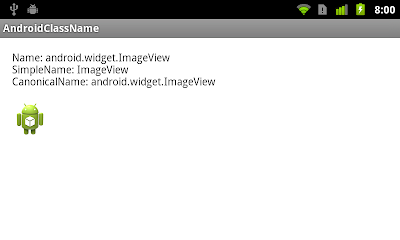 |
| Get class name of a object |
package com.example.androidclassname;
import android.os.Bundle;
import android.app.Activity;
import android.view.View;
import android.view.View.OnClickListener;
import android.widget.ImageView;
import android.widget.LinearLayout;
import android.widget.TextView;
public class MainActivity extends Activity {
TextView info;
ImageView image;
LinearLayout screen;
@Override
protected void onCreate(Bundle savedInstanceState) {
super.onCreate(savedInstanceState);
setContentView(R.layout.activity_main);
screen = (LinearLayout)findViewById(R.id.screen);
info = (TextView)findViewById(R.id.info);
image = (ImageView)findViewById(R.id.image);
screen.setOnClickListener(onClickListener);
info.setOnClickListener(onClickListener);
image.setOnClickListener(onClickListener);
}
OnClickListener onClickListener =
new OnClickListener(){
@Override
public void onClick(View v) {
String className = v.getClass().getName();
String simpleName = v.getClass().getSimpleName();
String canonicalName = v.getClass().getCanonicalName();
if(canonicalName == null){
canonicalName = "null";
}
String s = "Name: " + className + "\n"
+ "SimpleName: " + simpleName + "\n"
+ "CanonicalName: " + canonicalName + "\n";
info.setText(s);
}
};
}
Subscribe to:
Comments (Atom)